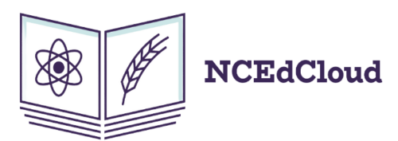NCEdCloud not only lets Teachers and Students communicate with each other in the quickest and safest way possible online, but it also allows Parents to get involved in their Child’s education and monitor their progress.
NCEdCloud Parent / Guardian account is available to Parents who have an existing PowerSchool Parent Portal account. Once your NCEdCloud Parent Account is configured for you, you will be notified by email that will say that your NCEdCloud Guardian Account has been set up successfully along with a Claim Code. The Claim Code received via email is necessary if you want to continue creating a new Parent account.
If you are a Parent and you want to start using NCEdCloud to stay updated on how your child is doing in school, you will have to Claim a new account if you were not given one. We are going to explain to you how you can do that easily.
How to Claim a NCEdCloud Parent / Guardian Account?
Important: The steps given below are for those Parents who have received an email from the relevant authorities of their Child’s School and who have received the Claim Code through email.
- Visit the official NCEdCloud website (https://idp.ncedcloud.org/).
- Click on the “Claim my Account” option given on the screen.
- Click on the drop-down menu and choose “Parent / Guardian Claim Policy”.
- Click on “Next.”
- Type in your Employee Staff UID Number, Birth Date and your LEA / Charter School Code.
- Click on “Next.”
- Now type in your Claim Code received by NCEdCloud officials.
- Type in your Email address (where you have received the Claim Code).
- Tick the “I’m not a robot” box and solve Captcha (if required).
- Now Create a Strong Password for your account and retype in for confirmation.
- Once you create a strong password, Click on “Next.”
- Don’t forget to Setup Security Question (these will help you recover your account in the future in case you lose or forget your password).
- Click on “Next.”

Once you are done following the steps that are instructed to you above correctly, you will be able to login to my.ncedcloud.org through the Email address and Password you have provided.
How to Login to NCEdCloud as a Parent?
When you are done Claiming a new account as a Parent, follow the steps below to login easily:
- Go to my.ncedcloud.org from any device or web browser.
- Make sure the drop-down box is set to “NCEdCloud.”
- Type in your username and click “Next.”
- Type in your password and click on “Go.”
- You will be logged into your NCEdCloud Parent account.

You will be able to easily monitor and keep track of your Child’s educational progress and see how they are doing in school after successfully logging into your Parent NCEdCloud account. Teachers will also be able to contact you directly through the NCEdCloud website if they have any reports or complaints.
If you are facing difficulties while creating a Parent / Guardian Account on NCEdCloud, follow the local support process instructed to you by your child’s school. If the problem still persists, the school will forward the issue to RapidIdentity Automation Support and they will help you sort every issue easily.
If you have any more questions about the Claim Process of the NCEdCloud Parent / Guardian account, please visit the School or any PSU of your Child.